Activation Instructions (Windows)
- 1 Minute to read
- Print
- DarkLight
Activation Instructions (Windows)
- 1 Minute to read
- Print
- DarkLight
Article summary
Did you find this summary helpful?
Thank you for your feedback!
- Click the icon in the tray menu to open the EndpointLock user interface:
![]()
Note:
If you don’t see the EndpointLock tray icon, please refer to this article: Finding the EndpointLock tray icon
- In the EndpointLock application’s Home Screen click “Activate License”:
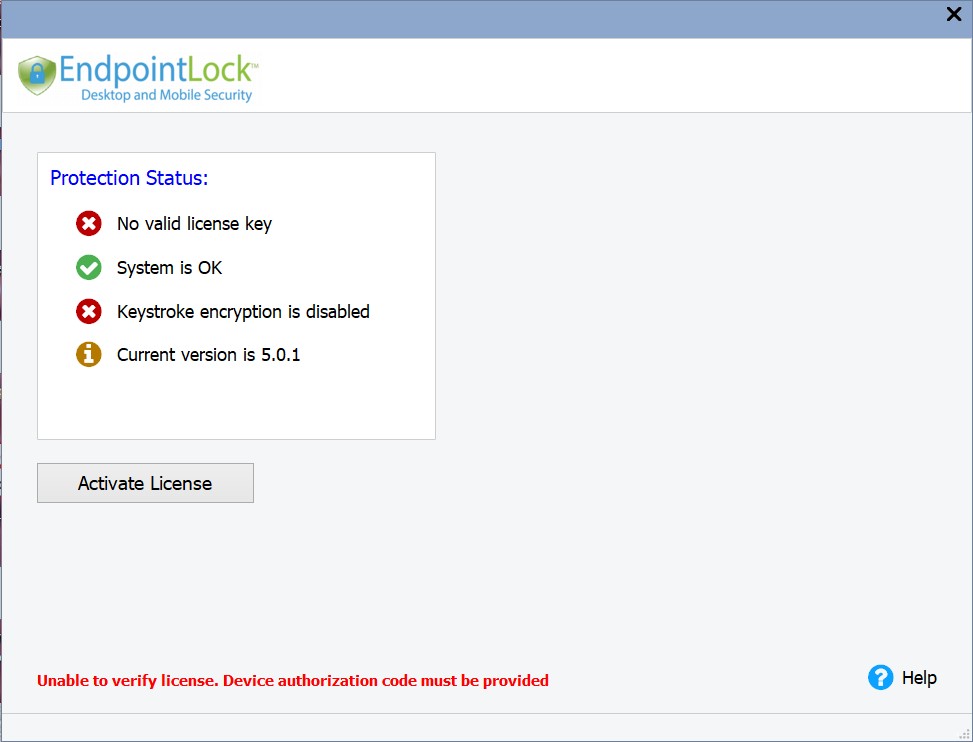
- Enter the username and password you created in our customer portal, then click OK.Note:Alternatively, you can activate with license key by clicking the "I have a license key" text. The license key is not case sensitive and can be entered with or without the dashes
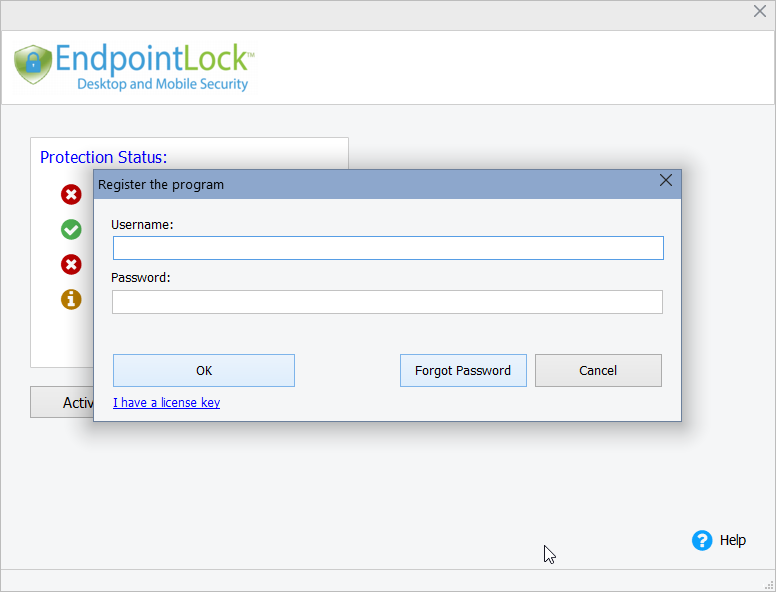
- Upon a successful activation, The EndpointLock about page will display “License valid” within the “Protection Status” box.
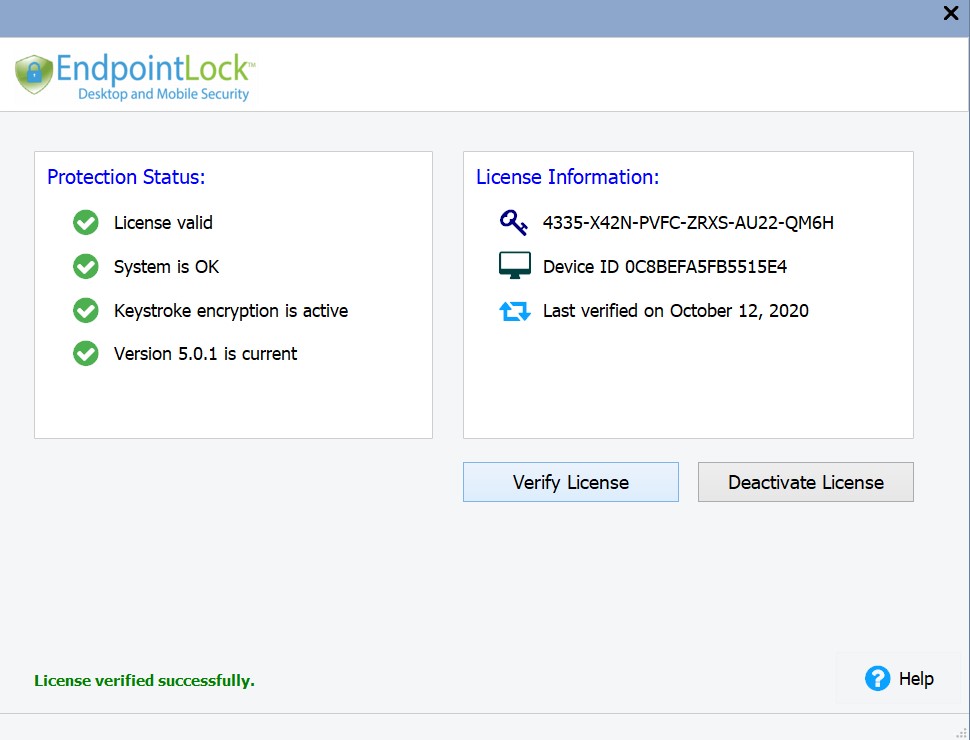
That's it! EndpointLock is now active and protecting your keystrokes.
You can now close this window but be sure to read on about using EndpointLock:
Was this article helpful?
 (Custom) (3).png)
