- 1 Minute to read
- Print
- DarkLight
Using the Endpointlock Shield tray icon
- 1 Minute to read
- Print
- DarkLight
The EndpointLock system tray “shield” icon ![]() serves as a status indicator of the current operational state of EndpointLock keystroke encryption.
serves as a status indicator of the current operational state of EndpointLock keystroke encryption.
The possible operational states of EndpointLock are listed below:
Active: When the EndpointLock shield is blue the keystroke encryption is currently active.

Disabled: When the EndpointLock shield is red the keystroke encryption is currently disabled.

You can also right-click the EndpointLock system tray shield icon![]() to access the EndpointLock system tray menu which is seen and explained below:
to access the EndpointLock system tray menu which is seen and explained below:
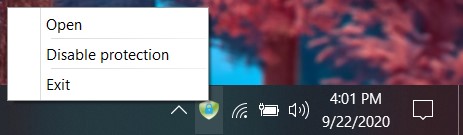 Encryption Enabled (Blue Lock)
Encryption Enabled (Blue Lock) 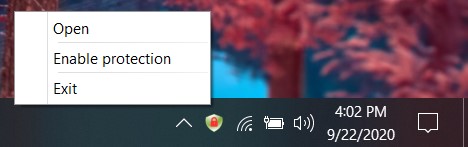 Encryption Disabled (Red Lock)
Encryption Disabled (Red Lock) Tray Menu Options Explained
Open: This will launch the EndpointLock’s user interface.
Enable protection: Clicking this option will enable EndpointLock’s keystroke encryption.
Disable protection: Clicking this option will disable keystroke encryption for all programs and processes.
Exit: This allows you to immediately quit the EndpointLock application from running. If EndpointLock exited in this manner, you must manually relaunch the EndpointLock application or restart your computer.
 (Custom) (3).png)
