Switching between keyboards (Android)
- 1 Minute to read
- Print
- DarkLight
Switching between keyboards (Android)
- 1 Minute to read
- Print
- DarkLight
Article summary
Did you find this summary helpful?
Thank you for your feedback!
On most Android devices, whether you are using the EndpointLock encrypted keyboard or any other keyboard, you'll see a small keyboard icon in the bottom right hand corner of the screen whenever the keyboard is active. Just tap said icon to open your keyboard list:
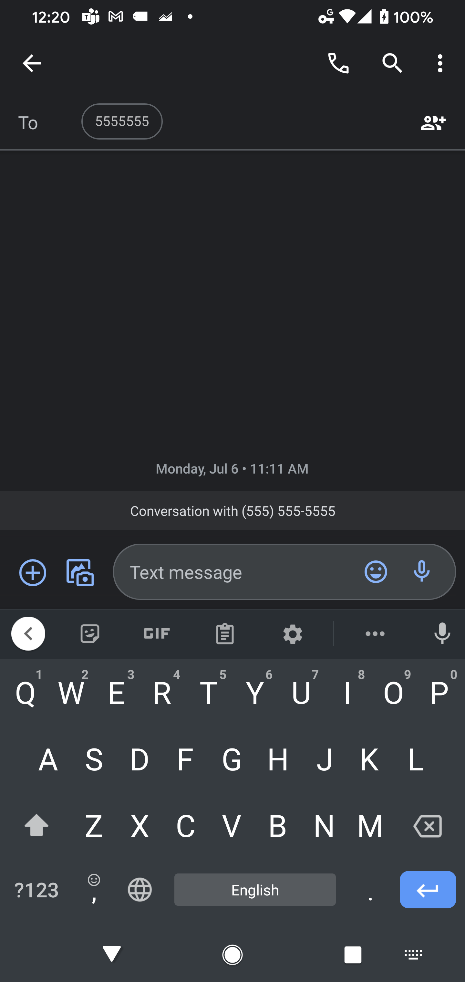 Default Keyboard
Default Keyboard 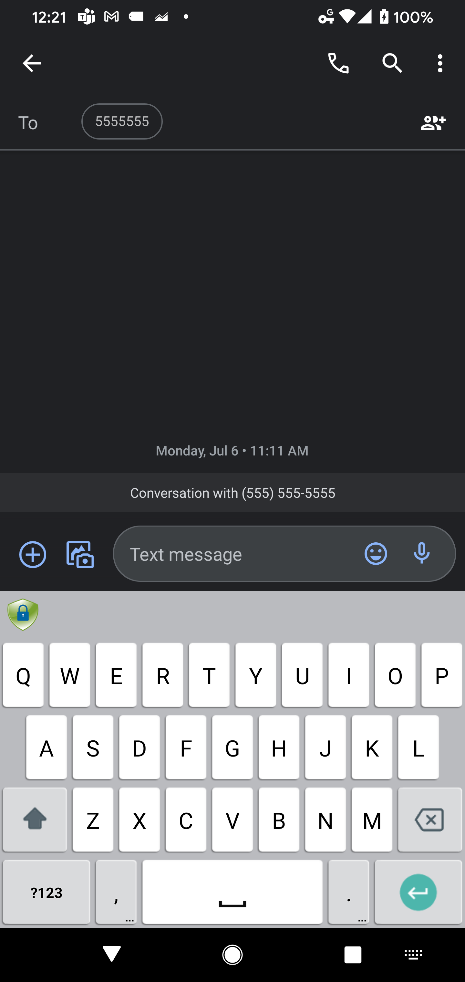 EndpointLock Keyboard
EndpointLock Keyboard
After tapping the icon you will see this menu, allowing you to switch between different keyboards:
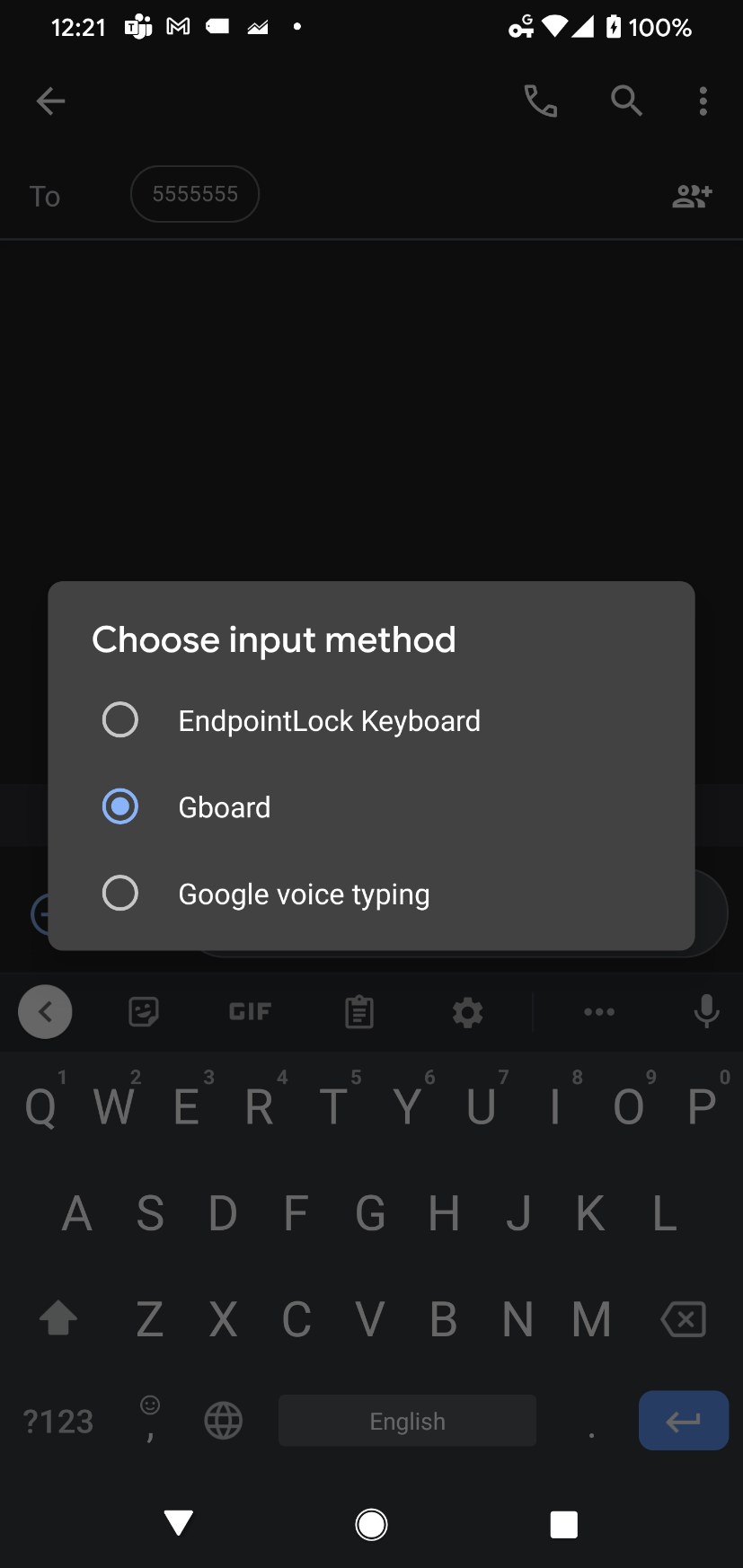
Note for Samsung phones:
If this icon is not visible when you have a keyboard open, you can enable it in your settings:
- Open your Settings app.
- Tap on General Management.
- Tap on Keyboard list and default.
- Make sure the option for Show Keyboard button is enabled, like in the image below.
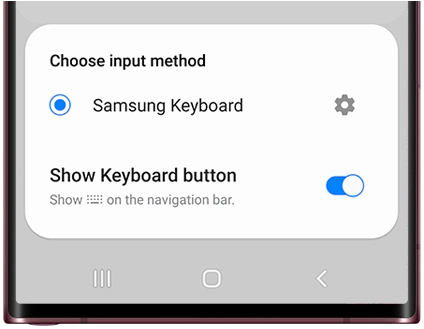
* If you still do not see the keyboard switch icon, you may have to disable the Samsung keyboard voice input option for it to show. You can do this by: Settings>General management>Samsung Keyboard settings>Voice input>None
** On some older Android devices this icon isn't present. In this case, you can switch keyboards by pulling down the notification bar whenever a keyboard is active.
Was this article helpful?
 (Custom) (3).png)
