Pop-up Error Messages
- 1 Minute to read
- Print
- DarkLight
Pop-up Error Messages
- 1 Minute to read
- Print
- DarkLight
Article summary
Did you find this summary helpful?
Thank you for your feedback!
If you have recently installed EndpointLock and now get pop-up error messages regarding the product, you will most likely need to adjust a Windows setting in order fix these errors and allow EndpointLock to fully protect your keystrokes.
These errors will look similar to one or all of the following:
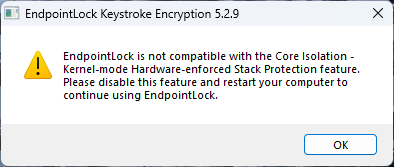 EndpointLock is not compatible with the Core Isolation - Kernel-mode Hardware-enforced Stack Protection feature.
EndpointLock is not compatible with the Core Isolation - Kernel-mode Hardware-enforced Stack Protection feature. 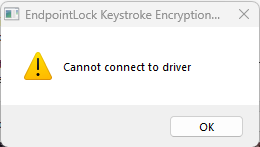 "Cannot connect to driver"
"Cannot connect to driver"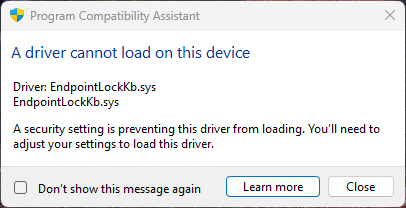 "A driver cannot load on this device"
"A driver cannot load on this device"
If you see these error messages, you may need to disable a Windows feature called KHSP (Kernel-mode Hardware-enforced Stack Protection) in order for EndpointLock to function properly.
To disable KHSP, please follow the written instructions below or watch the video:
- Go to Start > Settings
- Click "Privacy and security" in the left column
- Click "Windows Security"
- Click "Open Windows Security"
- In the new window that opens, click "Device Security" in the left column
- Under "Core Isolation", click the text "core isolation details"
- Under "Kernel-mode Hardware-enforced Stack Protection", click the slider to turn this feature Off.
- A new message will pop up asking "Do you want to allow this app to make changes to your device?"
- You must click "Yes" for the setting to change
- Restart your computer and EndpointLock should be functioning normally with no error messages.
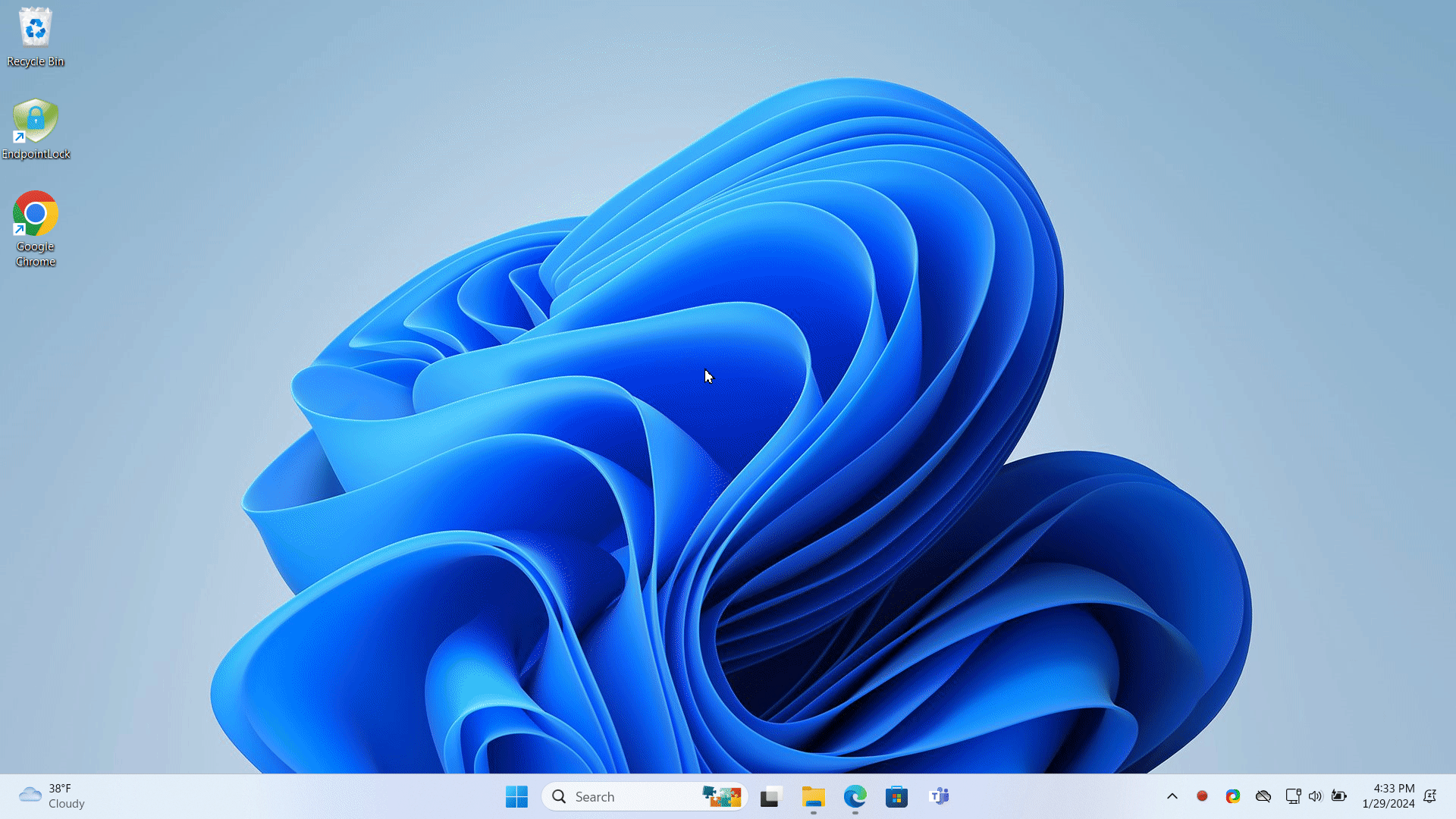
If there is no option in your settings for KHSP or you still get error messages:
- Please try restarting your PC
- Try the instructions in this article Strange Windows behaviors
- Contact our Support Team
Was this article helpful?
 (Custom) (3).png)
