To control the keypress sounds and haptic feedback (vibrations) of the EndpointLock keyboard, please follow the instructions below:
System settings note:
If the iOS keyboard sounds or haptics settings are disabled, the EndpointLock keyboard cannot make sounds/haptic vibrations. In order to enable sound or haptics in the EndpointLock keyboard, you must first enable them in the iOS Settings. You can find these settings in Settings > Sounds & Haptics > Keyboard Feedback.
When the EndpointLock keyboard is open, you will notice a plus (‘+’) sign in the top right area. Notice the + icon circled in red below:

Tap the + icon and you will see two new icons:
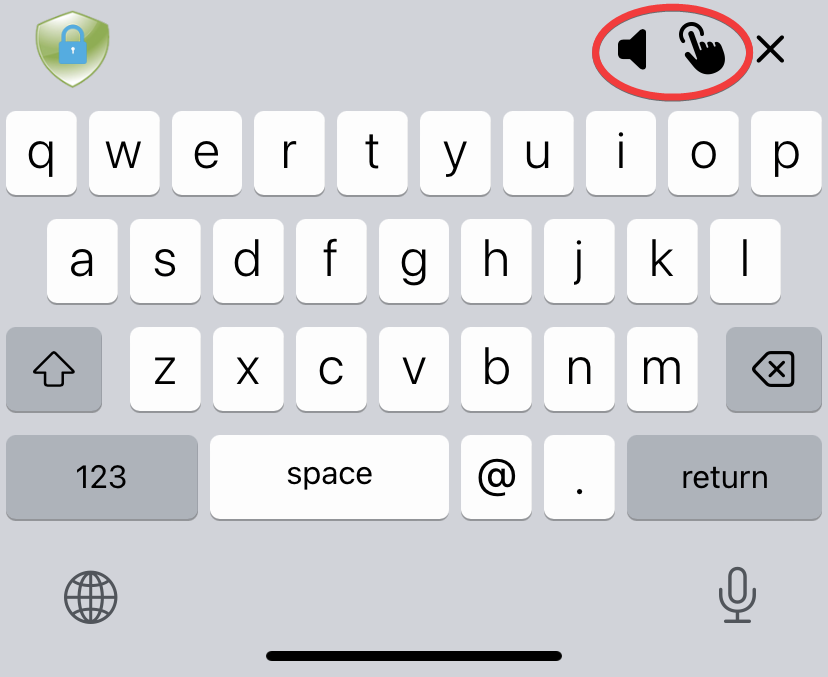
When an icon is filled in, the setting is enabled. In the image above, both sound and haptics are enabled.
When an icon is not filled in and is just an outline, the setting is disabled.
In the image below, both sound and haptics are disabled:
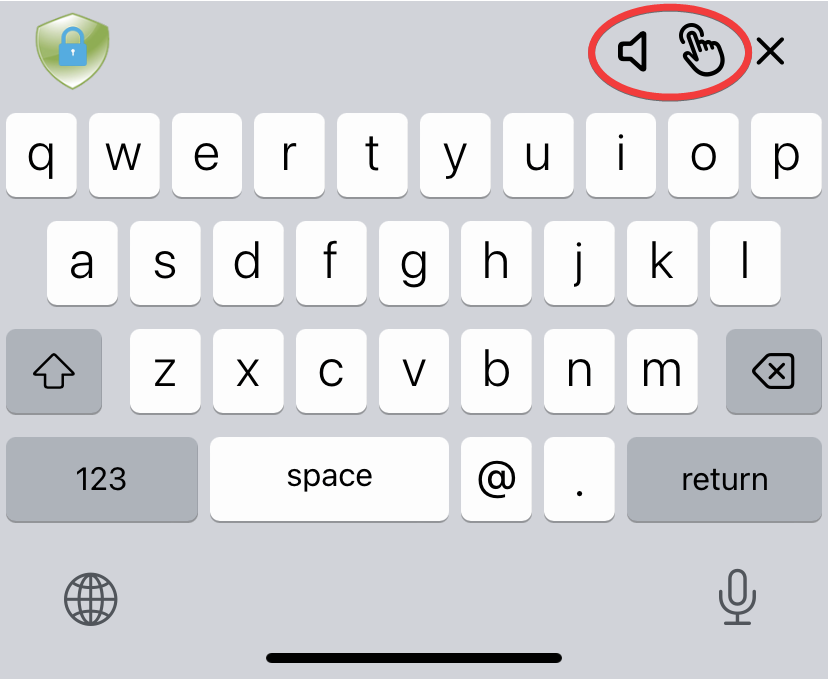
You can hide these settings again by tapping the X next to the icons.