Activating the EndpointLock Keyboard (Android)
- 1 Minute to read
- Print
- DarkLight
Activating the EndpointLock Keyboard (Android)
- 1 Minute to read
- Print
- DarkLight
Article summary
Did you find this summary helpful?
Thank you for your feedback!
Open the EndpointLock app and enter your username and password then tap the “Login” button.
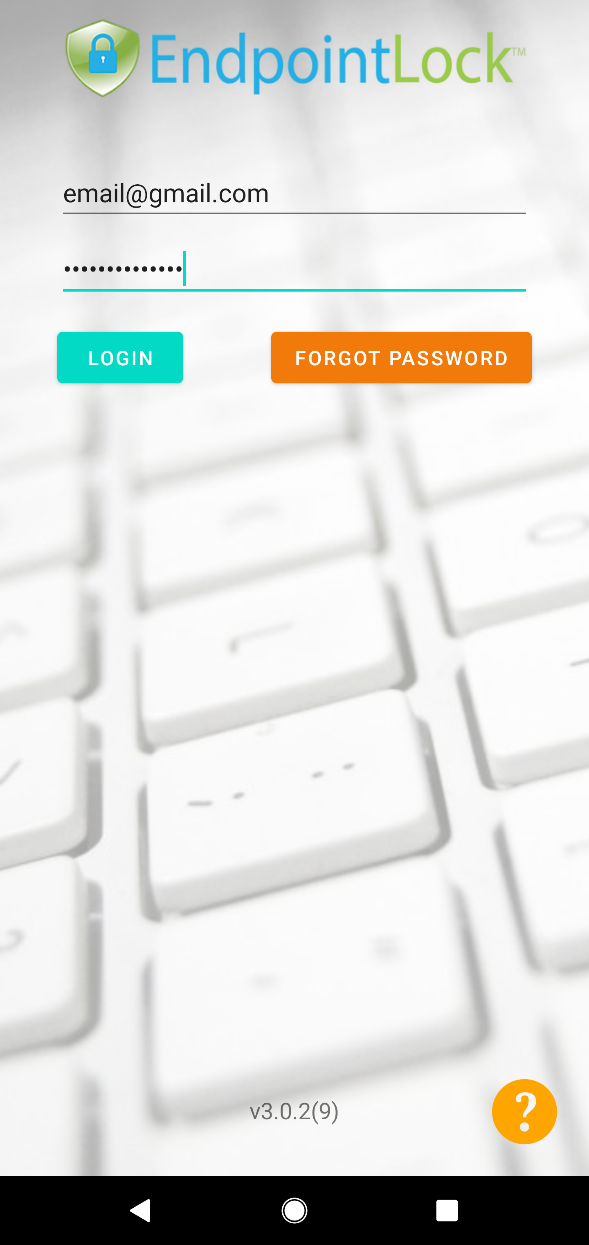
Once you have logged in, tap the settings button which will take you the keyboard settings screen
OR follow this alternate method:
Go to Settings > System > Language and Input > Virtual keyboard > Manage keyboards > Select "EndpointLock"
Note: On Samsung Android 7.0 devices you'll find this within the 'General Management' menu.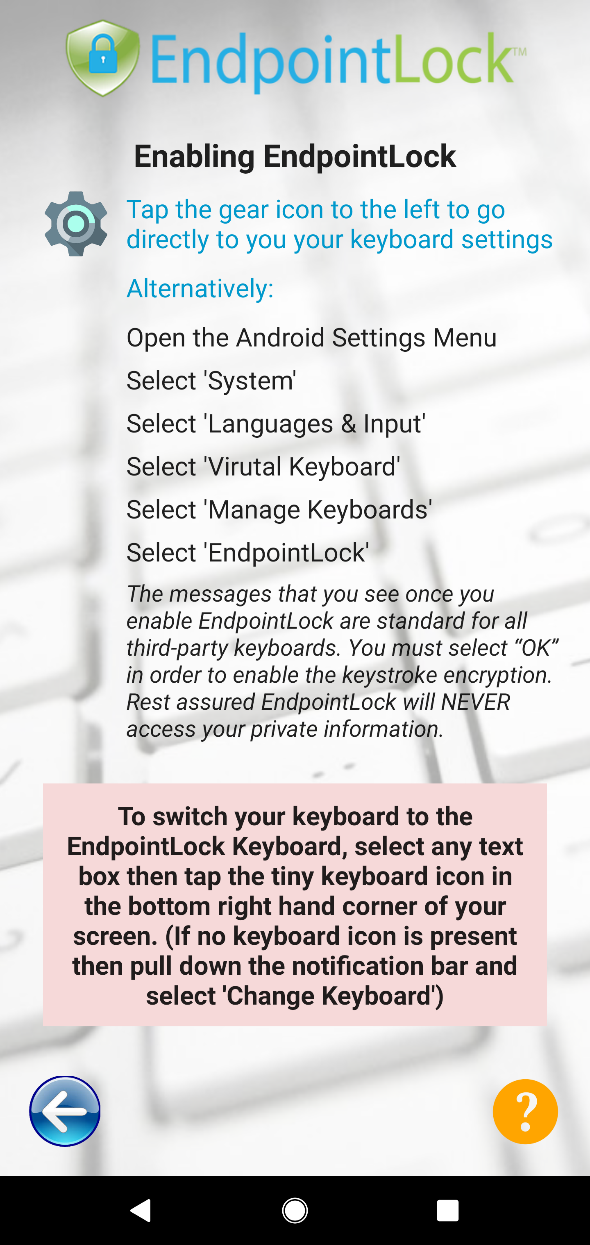
Tap the slider next to “EndpointLock Keyboard” and "OK" to to the Android system prompt if you see it.
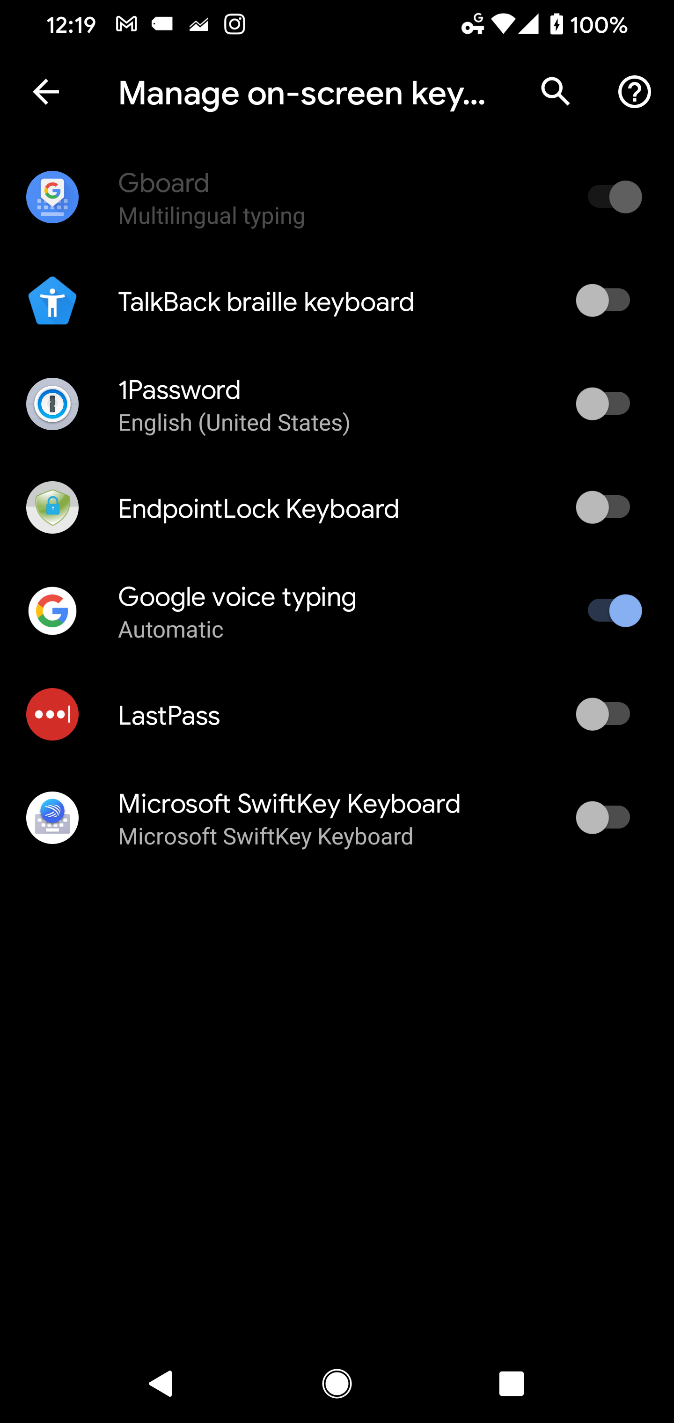
That’s it! If you go back to the EndpointLock app, you will now see it is fully ready for use.
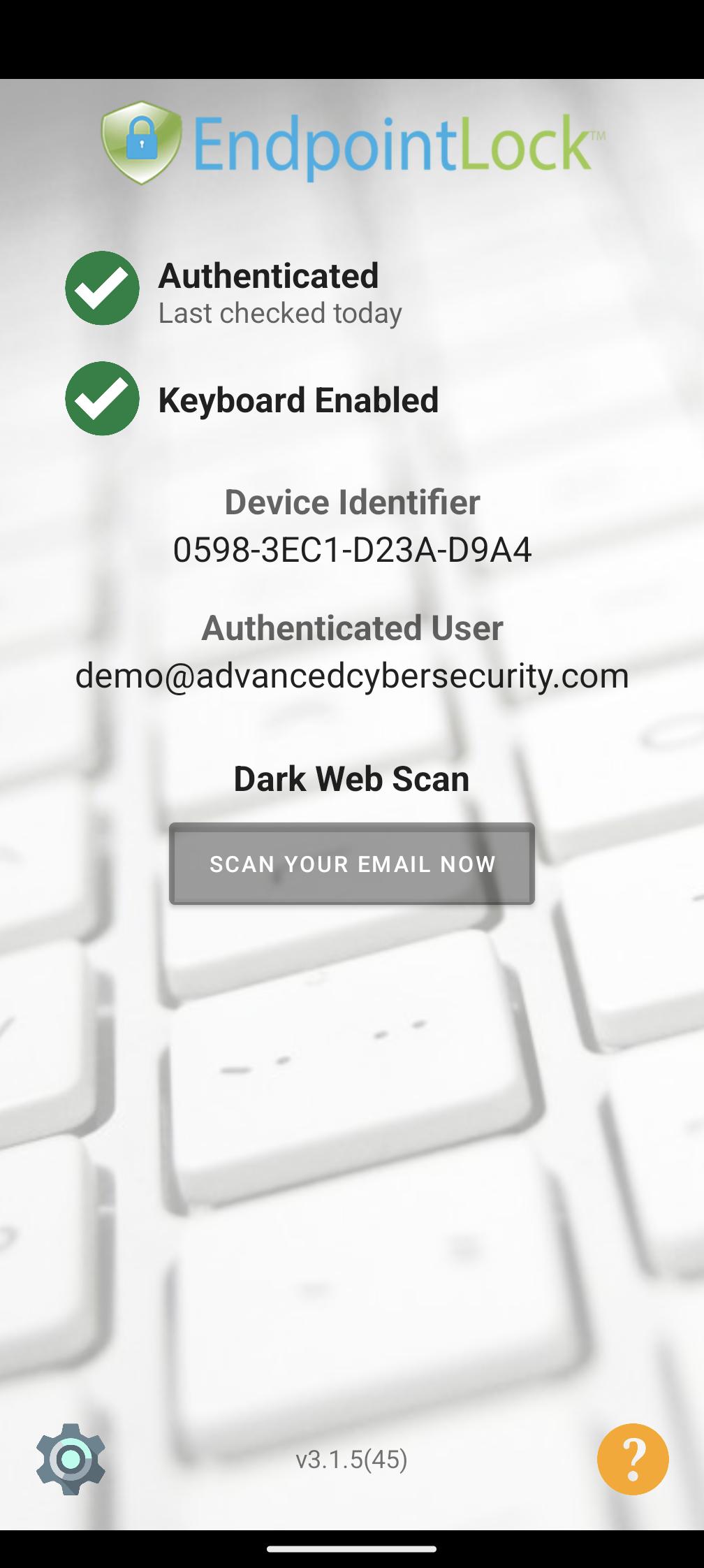
To easily switch between keyboards please read our article Switching between keyboards (Android)
Was this article helpful?
 (Custom) (3).png)
